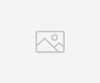How to install BNE eSIM on your iPhone with QR Code/Manual Method
Make sure your device has a stable internet connection while installing your eSIM.
Please ignore if you receive any warning on the eSIM connection from Apple if you did not reach your destination yet. Your plan will be automatically activated upon landing at your destination and once connected to the local network.
1. Open IOS Settings/Cellular
Click “Add eSIM”, then click “Use QR Code”
Scan the QR code available on your BNESIM application. (You can scan the QR code using a printed copy or another device that displays the code)
Alternatively, you can choose the option “Enter Details Manually”. By selecting this option, you will be prompted to enter the “SM-DP+ Address” and “Activation Code”. This can be found on the BNESIM application under the QR code.
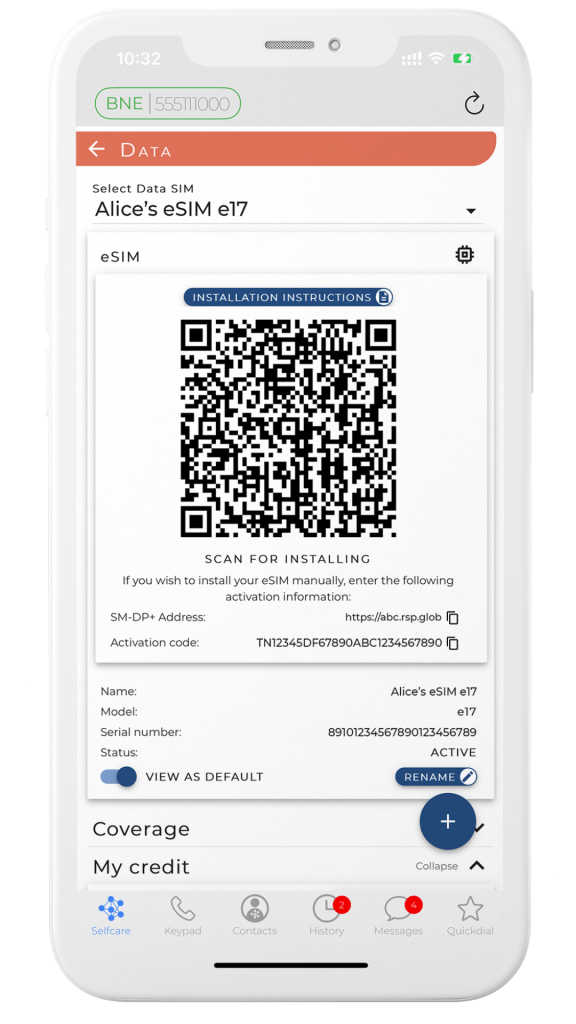
2. Click Continue
The following example is about installing a BNE eSIM in an iPhone that already has a SIM of a local operator installed.
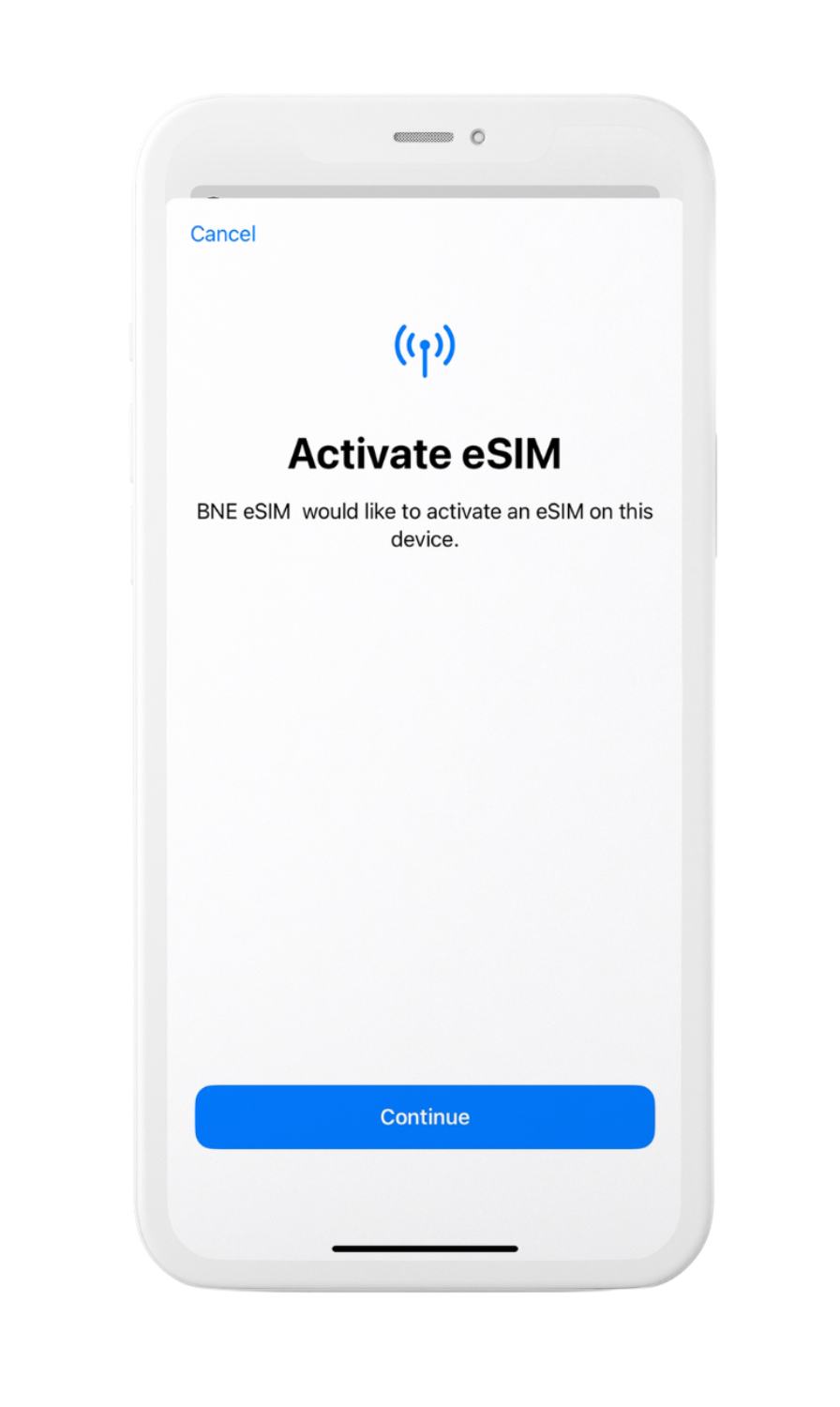
3. Click Continue
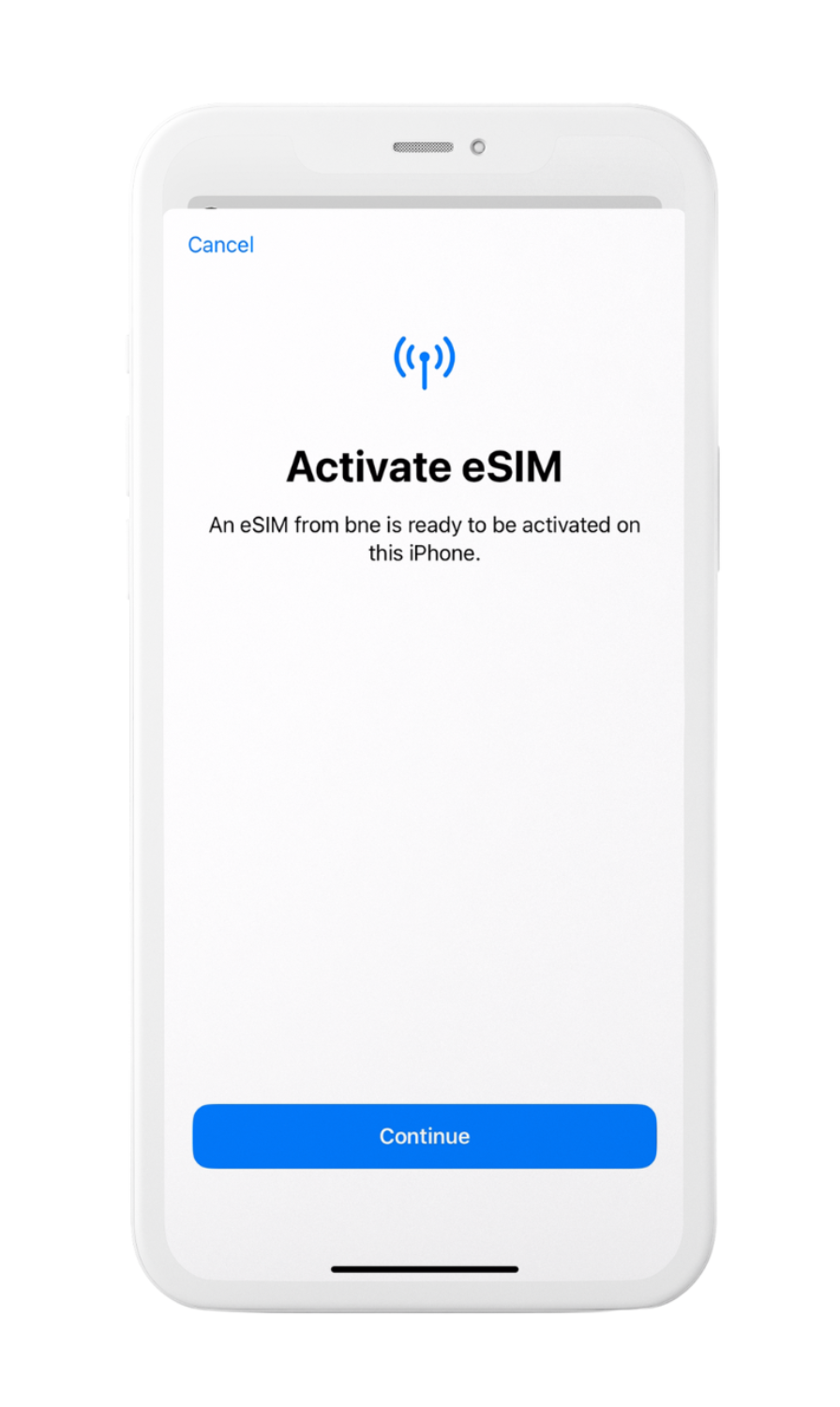
4. Click Done & Enjoy your eSIM
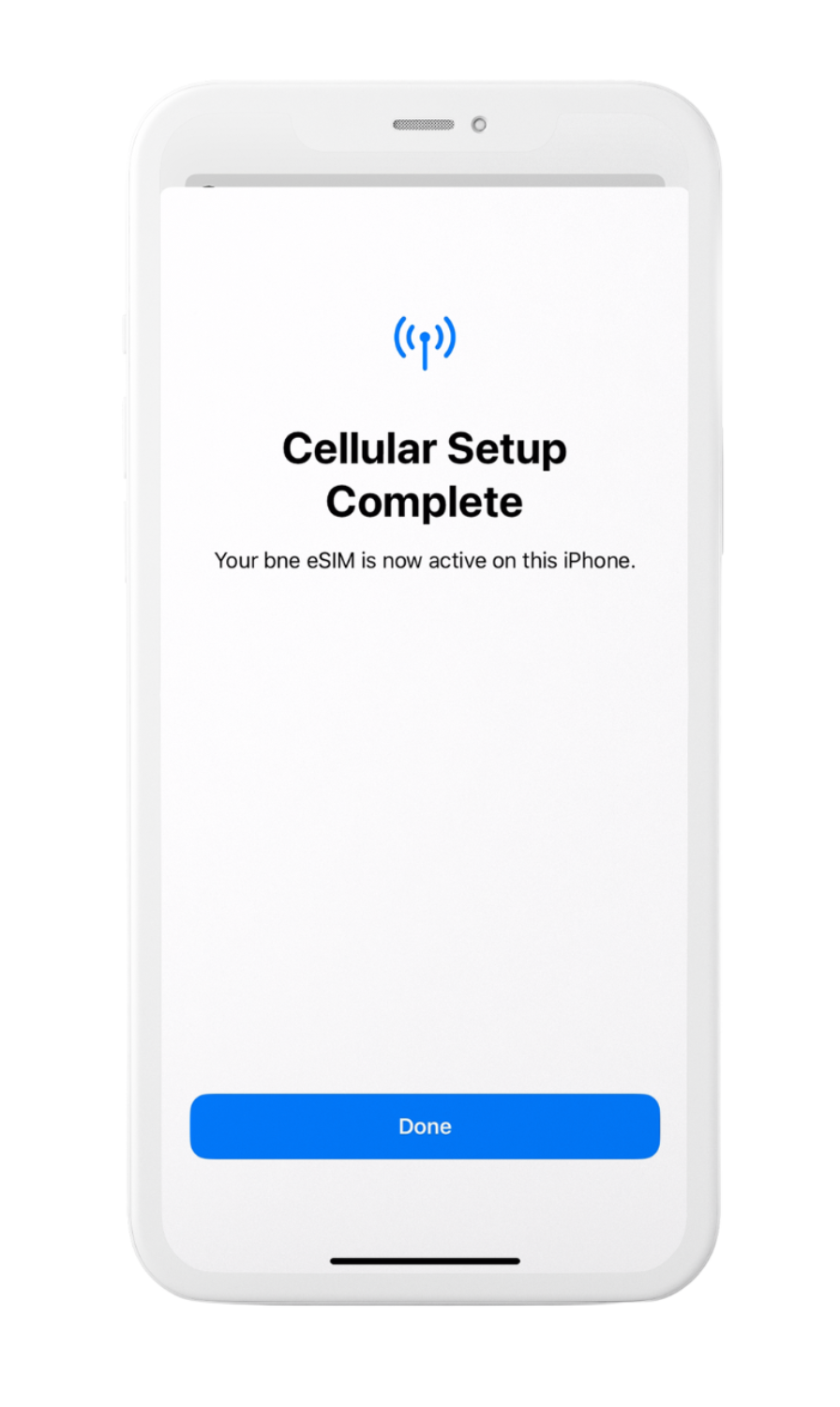
5. After your eSIM is activated, you can label your plan.
The “Secondary” SIM is the BNE eSIM you will install into your iPhone. Click the cellular plan label and use the custom label to change your eSIM name.
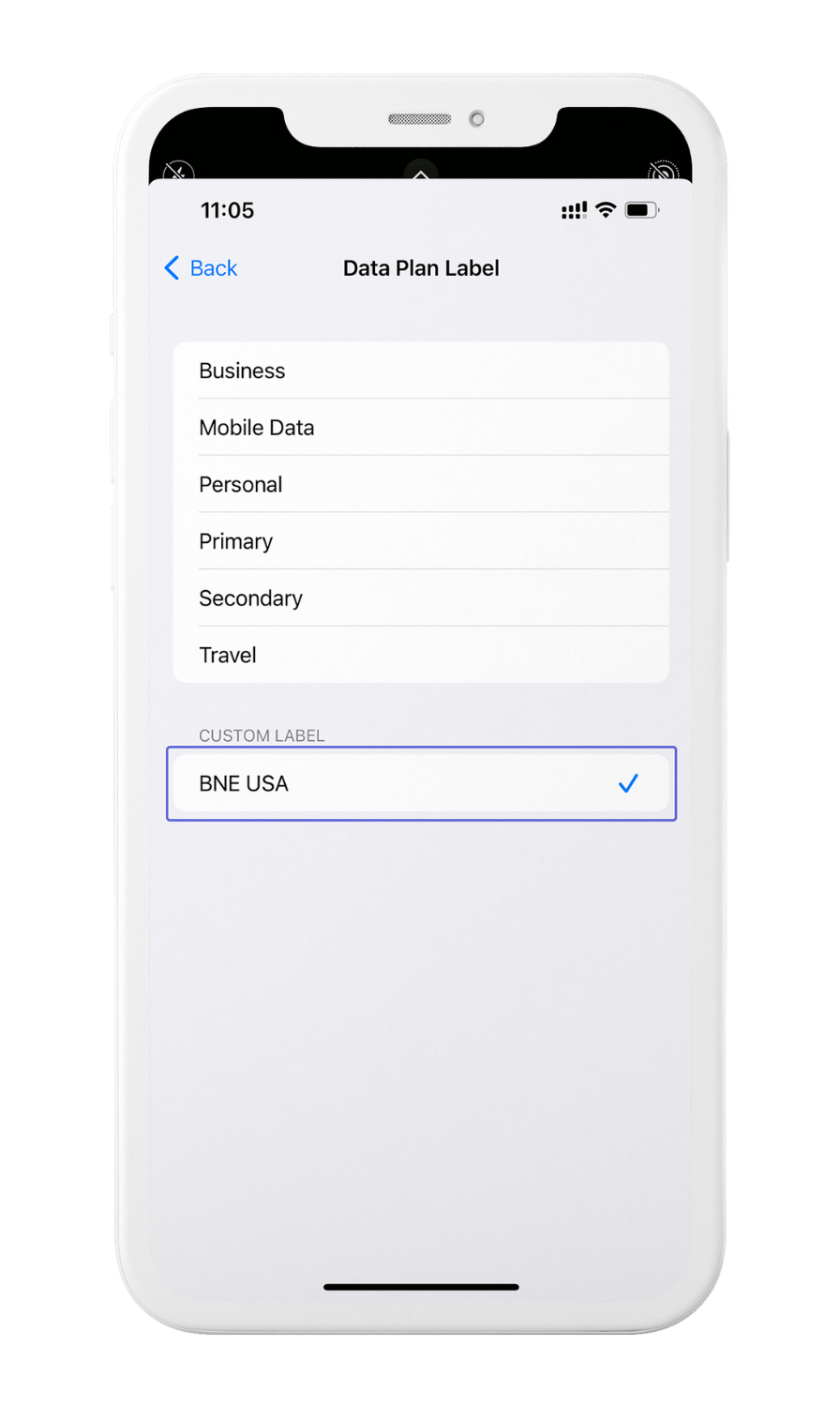
How to switch the eSIMs and the SIM card installed into your iPhone.
Make sure the line you want to use is on. To turn on a line, tap Settings, tap either Cellular or Mobile Data, and then tap the plan you want to use. Then tap Turn On This Line.
Once the line you want to use is on, tap Settings, tap either Cellular or Mobile Data, tap Cellular/Mobile Data and select the eSIM or the SIM card you want to use.
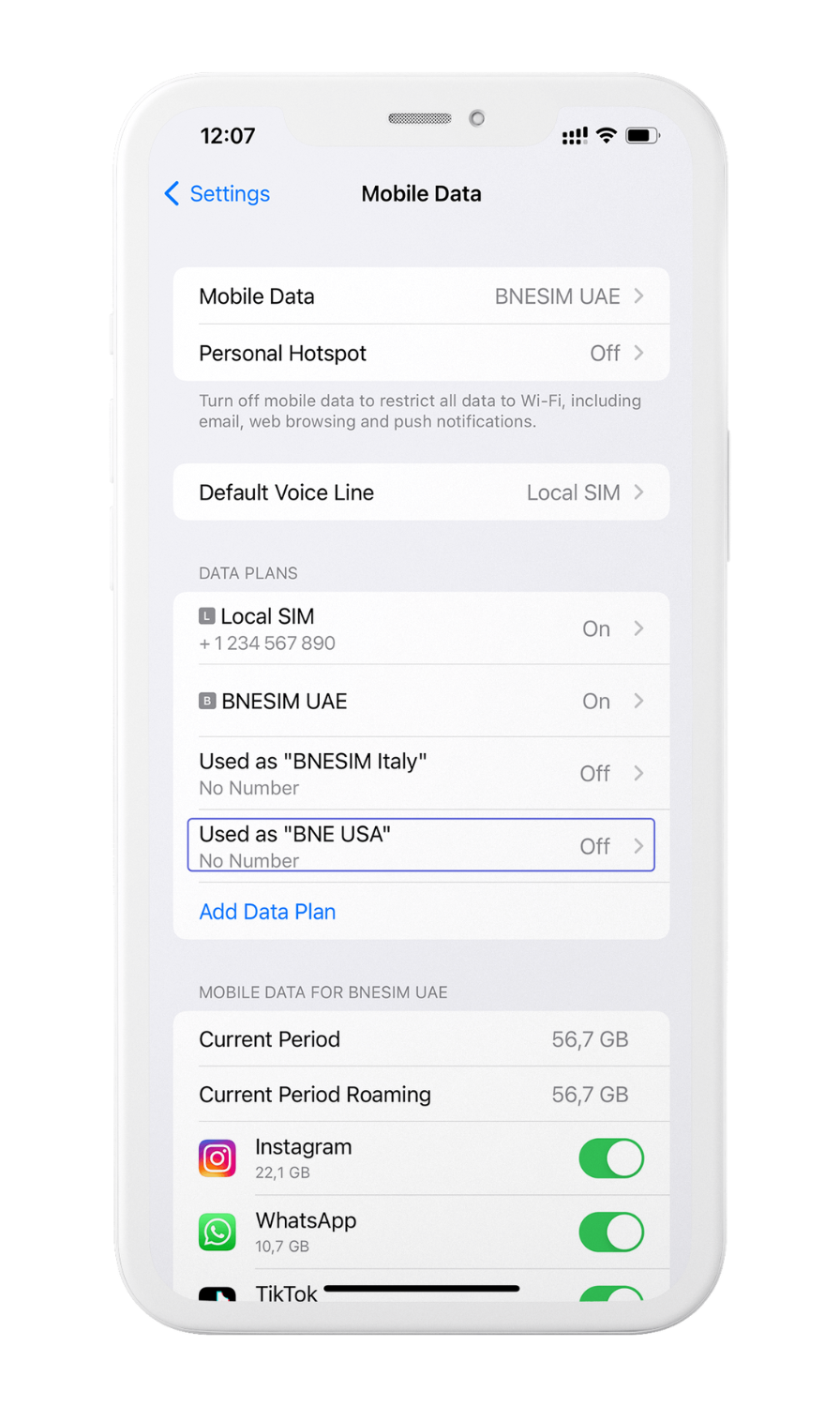
Congratulations! You’re all set to start using your new eSIM and enjoy your mobile data worldwide!
Still need help?
If you still can’t set up the BNE eSIM on your iPhone, contact the BNESIM Support.