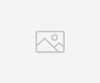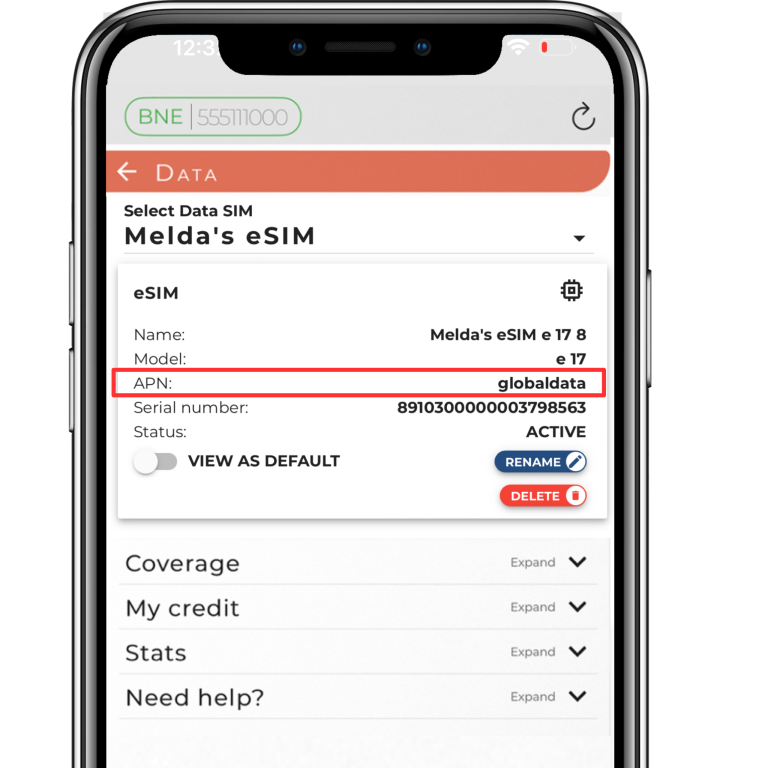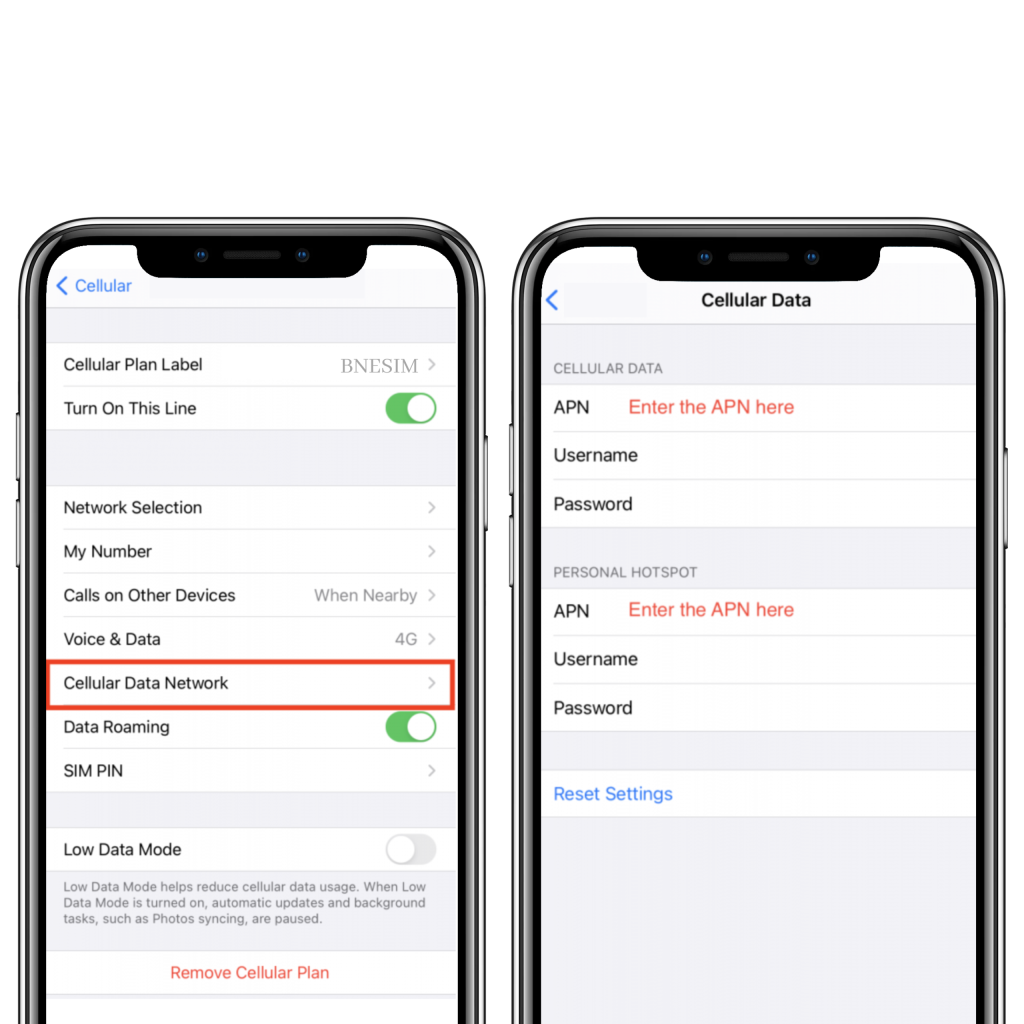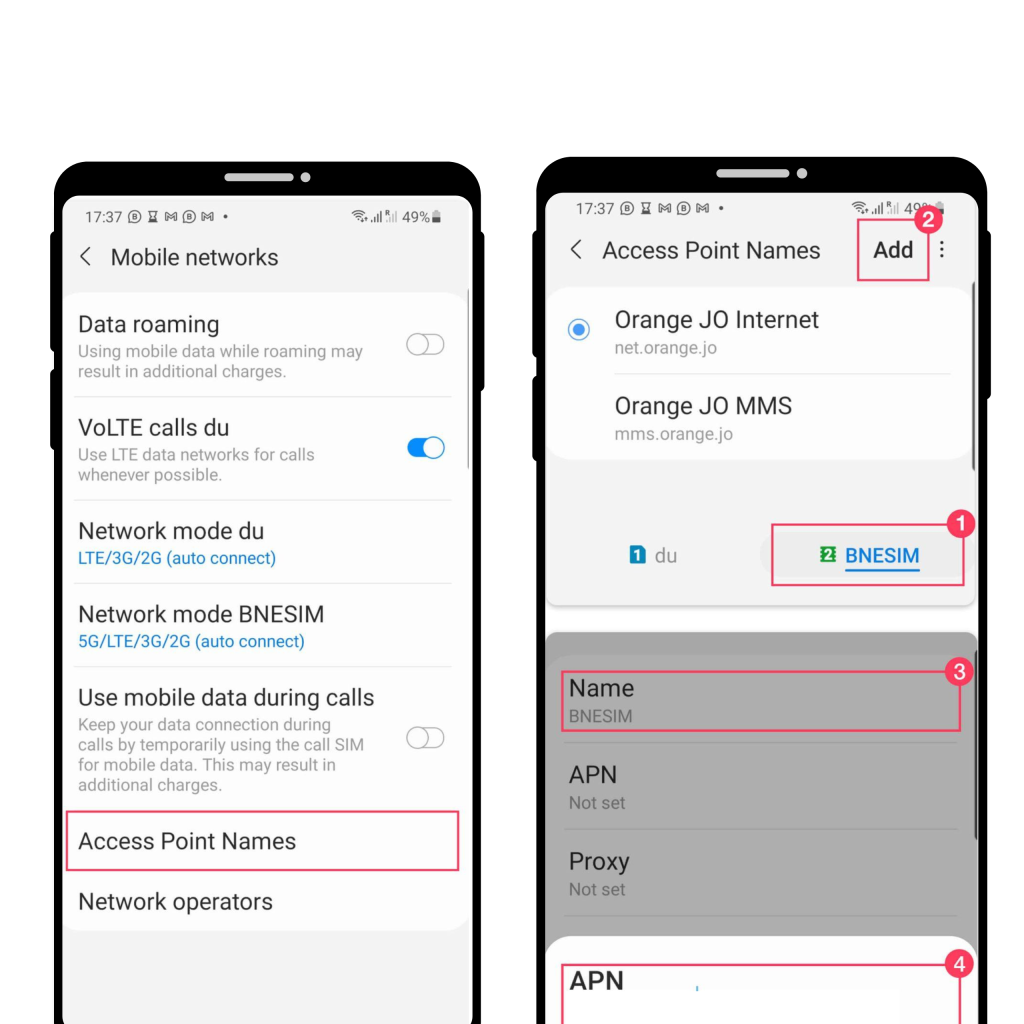About APN Settings
APN (Access Point Name) settings are important to ensure that your BNE eSIM can properly use the local network and mobile data.
Automatic APN settings
In most cases, BNESIM eSIMs will automatically configure your APN settings for you, so you shouldn't need to set them up.
Setting APN Manually
In some cases the APN did not auto-configured, you need to set the APN manually on your phone settings.